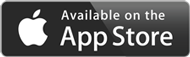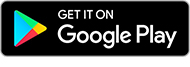Getting started
Following registration for online banking you'll be asked to set up a Secure Key. You can use your phone to set up a Digital Secure Key, on your compatible device using this guide.
If you are already registered to Online banking and have active mobile banking application
Once you update your mobile banking application in App store / Play store to version 3.30, follow this guide for migration.
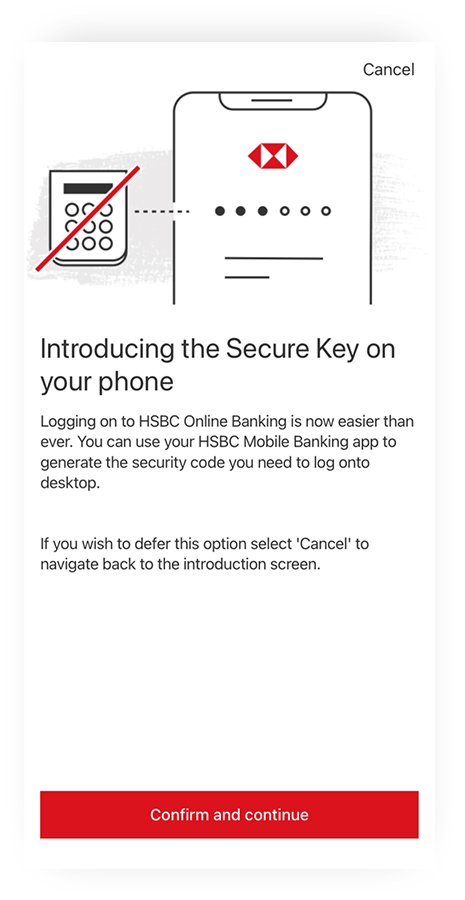
1. After you log on, you will be prompted to confirm migration to Digital Secure Key, for which you should select “Confirm and continue”.
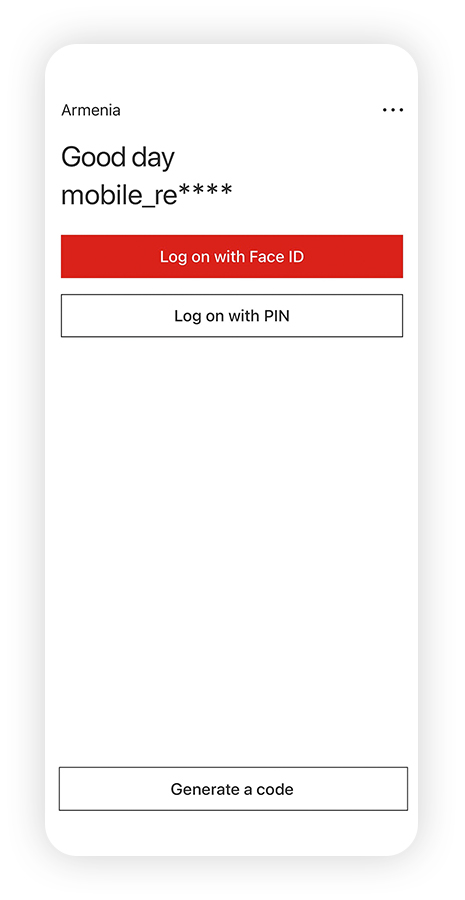
2. When you log off from your profile or relaunch the app you will see “Generate security code” button. This means that you have successfully activated you Digital Secure Key.
If you are registered to Online banking, but don’t use Mobile banking application
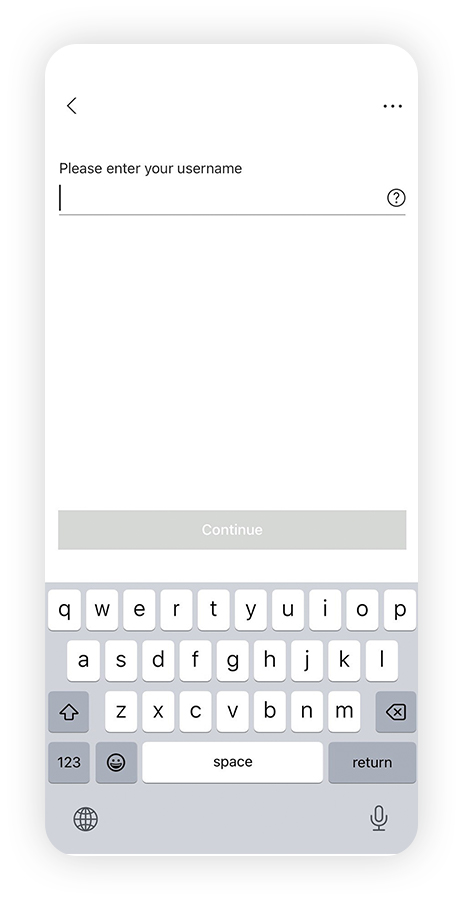
1. Download app and open it. To activate the Digital Secure Key you will need your online banking username and password. Follow the instructions on screen.
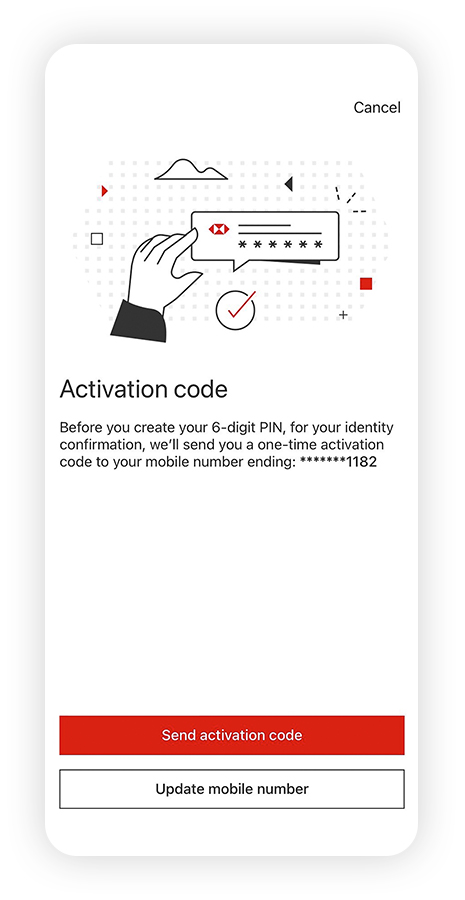
2. To activate your Digital Secure Key on this device, we will need to send you an activation code to your registered mobile number.
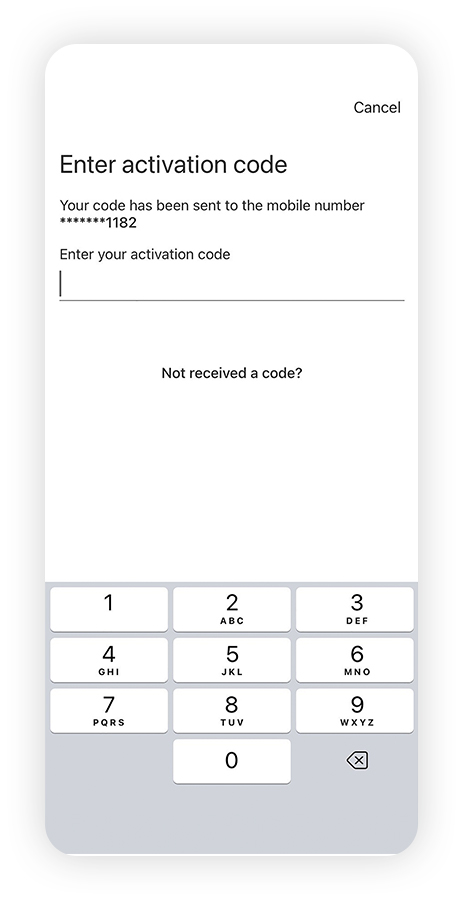
3. Input the code once received. It is only valid for a limited time.
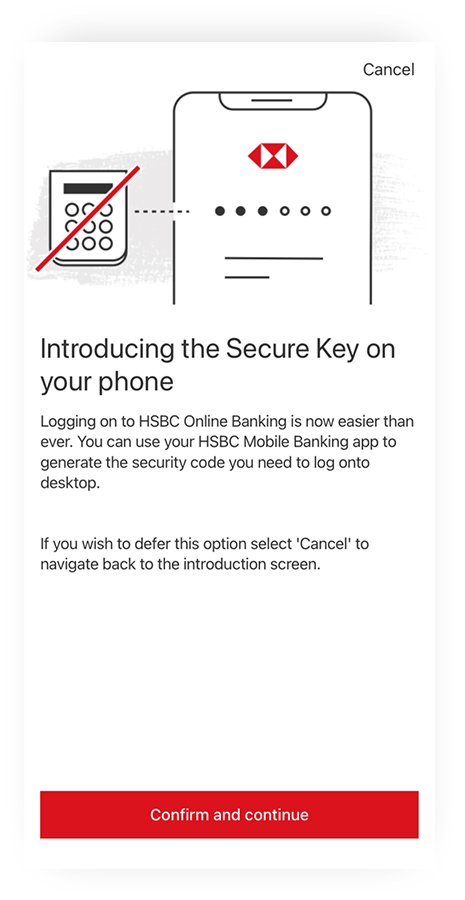
4. Select ‘Confirm and Continue’ to enable Digital secure key on your device.
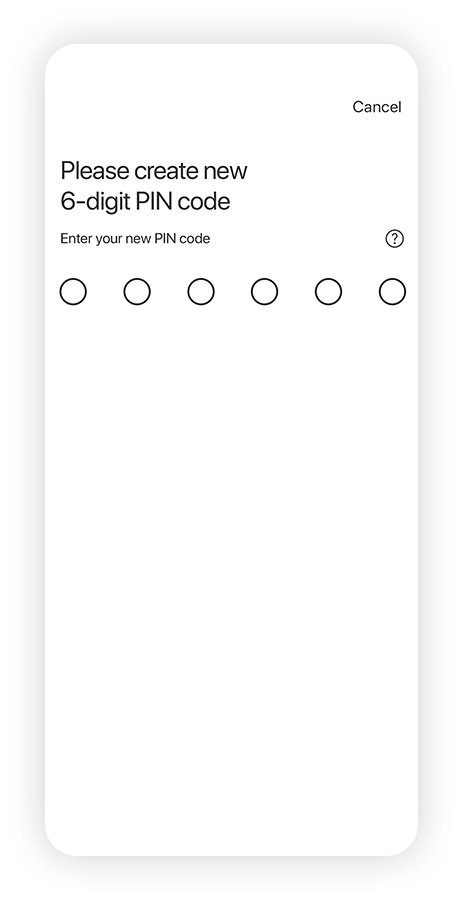
5. Create a 6-digit PIN. Re-enter the PIN when prompted.
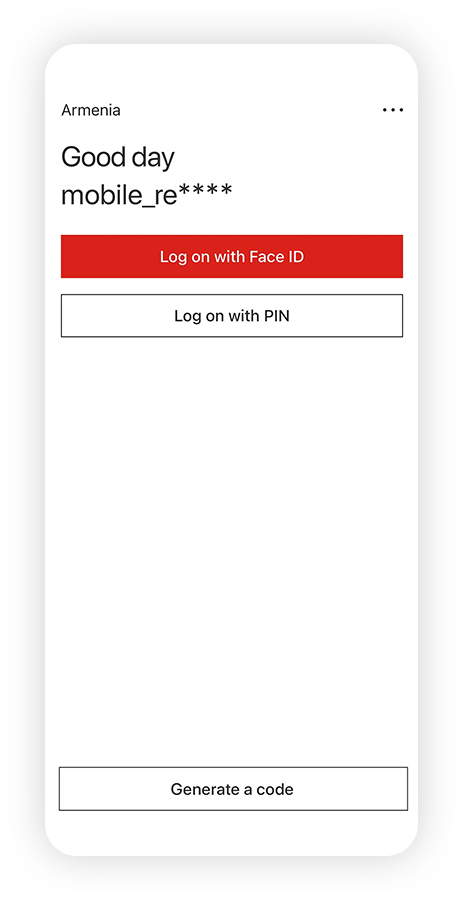
6. Open the mobile application and select 'Generate a code' to use your Digital Secure Key. Your Mobile Banking application and Digital Secure key are activated successfully.
Important note
Mobile application will no longer be available, if:
- after updating the application, you did not activate/switch to Digital Secure Key
- after activation of Digital Secure Key, you prefer to switch back to Physical Secure Key
Once you’ve activated the mobile app, your physical Secure Key will stop working. You can destroy your physical security device by yourself or return it to any branch of "HSBC Bank Armenia" CJSC. Make sure the time setting on your device is set to 'Auto' so the Digital Secure Key works.
Next steps
Have a question about your Digital Secure Key?
You might be interested in
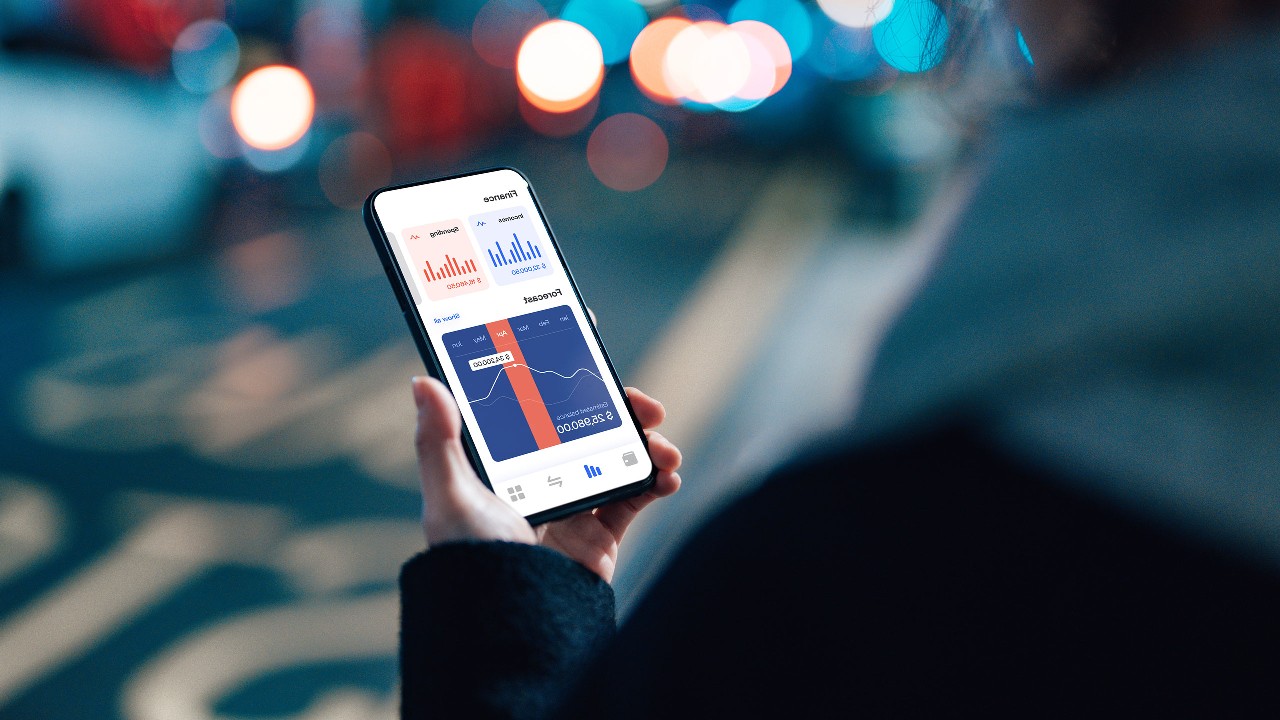
Mobile banking app
Manage your personal accounts easily and securely from your mobile phone.

Online banking
Manage your money 24/7 with online banking.
In case of discrepancies between Armenian and English versions, the Armenian version shall prevail.